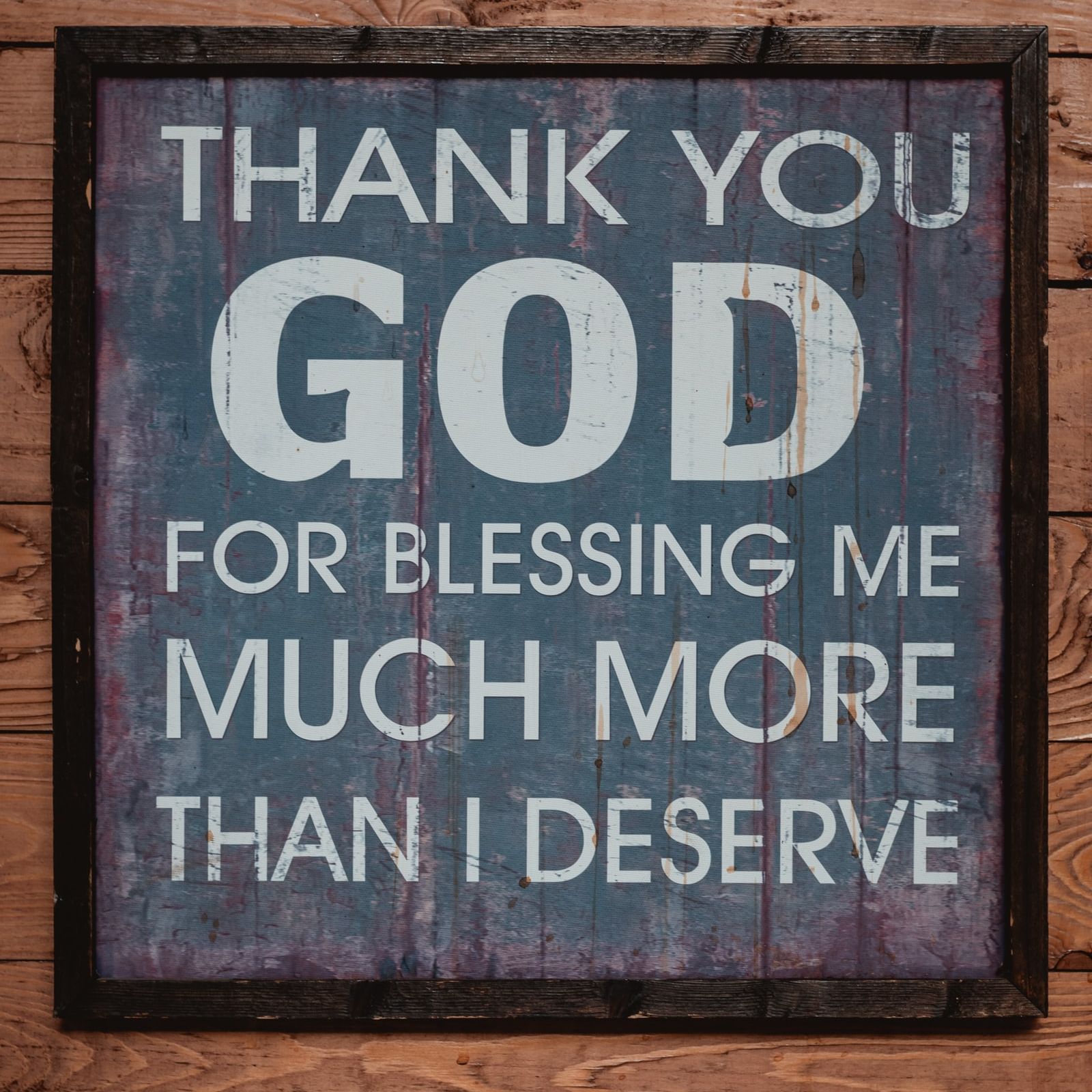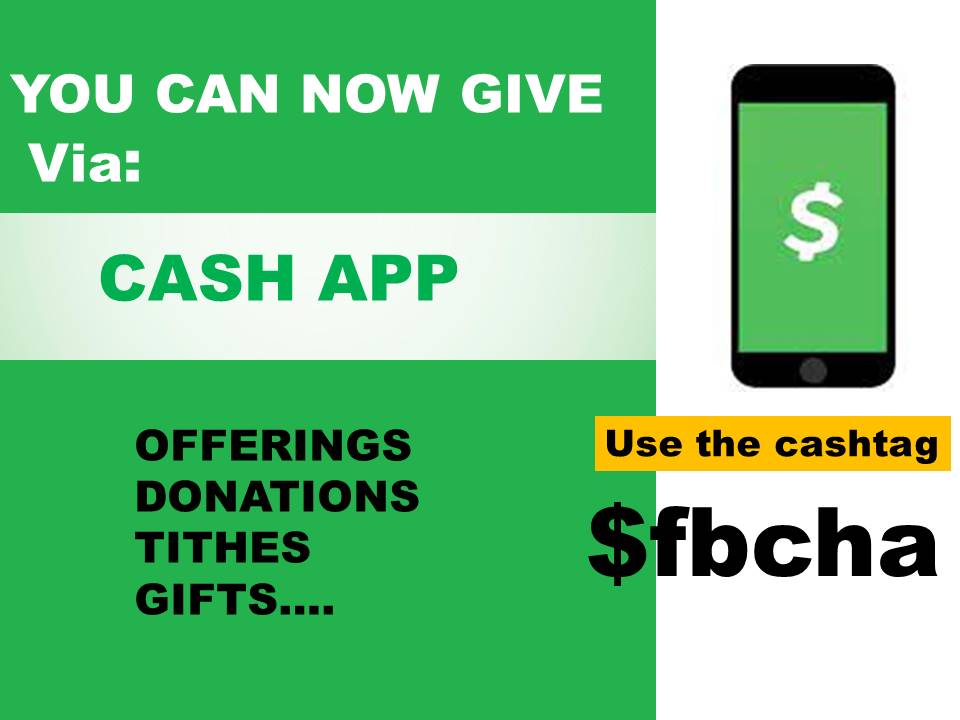- If you are within a 2 mile radius, you can use the Nearby tab and find the organization on the GPS map.
- Note: To use the Nearby feature, your device must have location services turned on. Also make sure that the Givelify app has permission to access your location.
- To search for the organization:
- Tap the Search tab at the top of your screen.
- Select whether the organization is a church or nonprofit.
- Enter the organization’s name, city, and state into the spaces provided.
- Tap Search.
- Find the organization in the list of results and tap Give To.
Once you find your church or nonprofit’s app profile, tap the green Give button. Then follow these steps:
- Select the amount you would like to donate, or tap Other to enter a different amount.
- Select a donation envelope.
- Tap Give Now.
To complete your first donation, you will need to create an account. Follow these steps:
- On the popup, tap Sign Up.
- Choose Sign-in with Facebook or Sign Me Up by E-Mail.
- Enter your name, e-mail address, and password into the spaces provided.
- Tap the green Sign Me Up button.
- Ane-mailwillbe sent to the address you provided with an activation link. To activate your account, click the link in the e-mail.
- Note: You can complete your first donation before clicking the activation link.
- In the app, tap Continue.
Now that you have created an account, you will be able to complete your donation. Follow these steps:
- Tap the green Give Now button.
- When prompted with a reminder about your activation e-mail, tap Cancel.
- Securely enter your payment information in the spaces provided.
- Complete your donation.
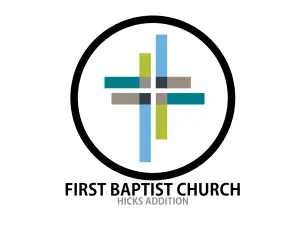 First Baptist Church Of Hicks Addition (FBC)
First Baptist Church Of Hicks Addition (FBC)